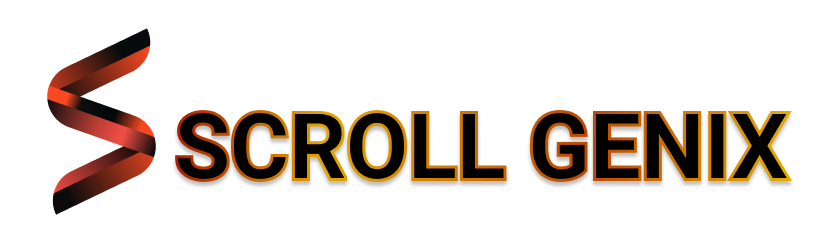Cartridge Not Cooperating? Let’s Fix That Fast
Whether your printer refuses to recognize a cartridge or your prints are coming out streaky and faded, ink-related issues are among the most common—and the most frustrating—for users. But the good news? You don’t need to be a pro to fix them.
This guide will walk you through the most frequent ink and cartridge problems, explain why they happen, and show you how to handle them with simple steps right at home.


Common Cartridge-Related Problems
- Cartridge not recognized by the printer
- Faded or patchy printouts
- Blurry or missing colors
- Low ink warning even after replacement
- Printer refusing to print with a new cartridge
These issues can pop up on any type of inkjet printer and are often caused by installation mistakes, dried ink, or compatibility problems.
Why Do These Problems Happen?
Understanding the root cause makes fixing the issue much easier. Some of the most common causes include:
- Improper cartridge installation – It may not be seated properly or clicked into place.
- Protective tape not removed – New cartridges have protective seals on the ink nozzle or chip.
- Using incompatible cartridges – Off-brand cartridges may not communicate well with your printer.
- Dry or clogged nozzles – Especially if the printer hasn’t been used in a while.
- Firmware limitations – Some printers don’t easily accept third-party cartridges.
Why Do These Problems Happen?
Here’s how to troubleshoot and resolve these issues without needing any special tools or assistance:
1. Reseat the Cartridge
Remove the cartridge, wait a few seconds, and reinsert it securely. Make sure it clicks into place and is aligned correctly.
2. Check for Protective Tape
Before installing a new cartridge, check for and remove any plastic tape or seals over the ink nozzle or chip. Leaving it on will block the ink flow or prevent detection.
3. Run Printhead Cleaning
If your prints are streaky, go to your printer settings and run the "Clean Printhead" function. This will unclog dried ink from the nozzles.
4. Try a Test Page
After cleaning, print a test page to check for improvement. If quality is still poor, run the cleaning cycle once or twice more.
5. Check for Compatibility
Make sure the cartridge is compatible with your printer model. If you're using a generic one, check if your printer needs a firmware update or rollback.
6. Perform a Hard Reset
Sometimes, resetting your printer can clear up communication problems. Turn off the printer, unplug it, wait for 60 seconds, and power it back on.
Preventing Future Cartridge Issues
Prevention goes a long way. Follow these habits to keep your printer working smoothly:
- Turn off your printer properly – It caps the ink nozzles and helps prevent them from drying out.
- Use the printer at least once a week – Keeps ink flowing and nozzles from clogging.
- Store unused cartridges properly – Keep them in a cool, dry place away from direct sunlight.
- Use genuine or trusted compatible cartridges – Always check compatibility before buying.
- Run maintenance tools regularly – Printhead alignment and cleaning every few weeks helps avoid buildup.
Still Dealing with Cartridge Issues?
We’re dedicated to helping you solve printer problems—without the jargon or the hassle. If you’re still having trouble, head over to our blog section for more simple, step-by-step DIY guides to keep your printer running like new.